Advertisements

How to make facebook page for your blog.
Its very simple and few step process.
- Go to facebook.com/pages and click on the create page button
- There will be two option for you . "Community Page" & " Official Page ". As you are creating official page for your blog or webpage so we will go for the official page. Select the option " Brand, Product or organization" and from drop down menu select the website. Write Your blog Title in the Page Name like etipslibrary etc. check the box for telling that you are the official person of website and create official page. 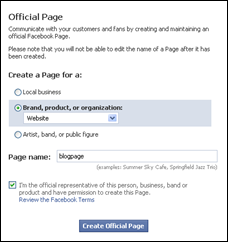
1. Add an Image
I would strongly recommend you to upload your blog logo image. it allows you to upload an image up to the size of 4MB. If you have bigger logo than you can also use the part of your logo.
2. Provide Some Basic Information
click on Edit Page and give some basic information regarding your blog. When it was founded. In Website field give url of your blog. In company overview give the brief description of your blog. There are other two fields Missions, Products if your blog offering some products etc then you can also fill this information accordingly.
3. Post Status Update
If you want to write any 1st line on your wall you can write it. but you can leave this blank also as when you will import your blog feed later on then your new posts would automatically be on your wall.
4. Promote this page on your website (Like Box)
As its clear from the heading its important task. you would have to let the people know about your page by adding like box in your blog home page so people can like and join your blog page. It would easily let your visitors know that you have the facebook page for your blog. Click on " Add Like box" button and it would take you to the Like box page. Here you can see settings option for like box and you can preview these changes parallel to it. Mostly the people, who are creating the facebook page for the first time, don't know the url of their recently created page. e.g you have created the page with name blogpage then you would try to insert the url like "http://www.facebook.com/blogpage" . it would give the error message that there is no such facebook page.

As you don't have the 25 fan So go back to your page and copy your page url (http://www.facebook.com/blogpage/xxxxxxxxxx) then go to Add fan box page and in " facebook page url " paste the url you have just copied and adjust the other settings according to your need and click on " Get Code " .You will get the code, copy the iframe section of the code and paste it in your website to let the people know about your recently created facebook page for your blog to get the fans.
Up till now your page is completed. Now you need to add your blog posts to your facebook fan page so that whenever you post something new its get automatically posted on your wall. you can add some other applications also which make your page more professional.
Adding your blog to Facebook Page
Adding blog to facebook page mean auto publishing blog posts to your facebook page wall. It can be done in many ways. You can use many applications like Note, Social RSS etc but I would recommend Networked Blogs because it cannot only publish your blog posts automatically to facebook page but with your blog on networked blogs you can have the traffic through the application. Most of top blogs of different niche have their blog on networked blogs.

- Click on Register a blog. Fill in the necessary details and go Next.
- It would ask you whether are you author of blog or not , Click on Yes.There would be two options to confirm the ownership of your blog. select the 2nd one "Use widget to verify the ownership " It would give you two options Widget & Badge. Select any of it because it would only require to confirm the ownership of the blog. After verification you can remove the widget or badge.
- After completing the ownership of the blog. It will take you to the your blog page on networkedblogs. Go to syndication. and click on "configure" button next to your blog page and click yes to install networked blog application to your page.
- It will take you to the page. A new Tab " Blog " is added to your facebook page.
- Go to blog Tab and click on " click here to verify your settings " and in setting you can define whether you only want to automatically publish your blog post to this tab " blog " or to both blog tab and wall. Select blog tab and wall and test publishing. If all goes fine then test publishing would be successful and your facebook page is now set to automatically publish your new blog post to facebook page wall.
Now you can add few features / applications to complete your process of making facebook page for your blog. I would suggest few. You can add the applications according to your choice and need.
Applications for facebook page of your blog
i) Pagemodo (Add welcome Tab to Facebook Page )
Its an application to add the welcome page to your facebook page. Welcome page is an integral part of any official facebook page. Most people do not like to land straight on the wall tab of the page. Welcome tab gives brief description of the page and if the welcome page is created professionally then its create strong 1st impression on the visitor.
To create the welcome page you can go to their site pagemodo.com and you can find the preloaded templates for welcome page. Select the template of your choice and customize it according to your choice and add to your page. you can choose the free or paid service. In free service you would be having the small banner of the pagemodo under your welcome page which is not a big issue.
ii) Twitter for Pages (Add twitter profile to your facebook page )
To let know the visitor of your facebook page of your twitter account its good idea to add the twitter tab in your facebook page. This application automatically creates a tab in your page with twitter profiles with some latest tweets and information about your following and followers.
To get this application go to involver applications and get the twitter application.
iii)Twitter Application ( Auto publish your tweets on facebook page wall )
This Twitter application will auto publish/post your twitter tweets on facebook page or profile. It would let your reader to know about your tweets on the same facebook page wall.
By this your facebook page for the blog is completed with essential things. you can customize it further according to your need and don't forget to get the user name for the page when you reaches 25 fans mark.
Advertisements
Share it




Post a Comment